Below is a basic guide for using the classroom AV equipment. If you would like training please contact ITSMedia at 7727 or e-mail media@goshen.edu
Scroll down through the tutorial or jump to a section:
- Turning on the AV system
- Shut down the AV system
- Selecting sources
- Muting projected image
- Adjusting volume
- Getting help
Turning on the AV system
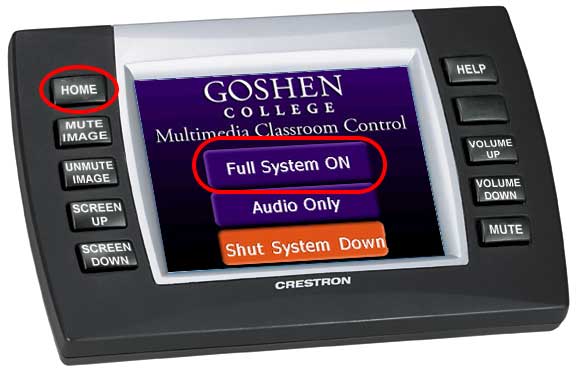
Begin by pressing the “HOME” button
(located on the top left side of the touchpanel)
Press the “Full System ON” button to turn on the projector and lower the screen.
To listen to an audio CD only, press the “Audio Only” button (the projector does not turn on in this mode, nor does the screen lower).
Further Instructions
- Desktop Computer
- Log into the desktop computer with your assigned GC username and password.
- Laptop Computer
- Connect your laptop with the provided VGA cable. If your laptop does not have a VGA output you may need an adapter from your laptop manufacturer.
- DVD player
- The DVD player can play standard definition DVDs encoded for region 1 (USA) and standard audio CDs.
- VCR
- The VCR plays full size VHS cassettes. Cable TV channels are also available through this deck by pressing the “keypad” button.
- Document Camera
- Turn document camera power on and then place any object on the base to project it. *You can also place overhead transparencies on the base to project them.
- Auxiliary Input
- Connect any video device that has a composite video output, or any audio device that has stereo RCA outputs.
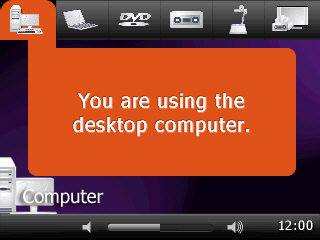
To use the desktop computer:
Select the desktop computer icon and log into the computer with your assigned GC username and password.
To use a laptop computer:
Connect your laptop with the provided VGA cable. If your laptop does not have a VGA output you may need an adapter from your laptop manufacturer.
Toggle the display output to display on both the laptop and projector (Lenovo – Fn+F7, Toshiba = Fn+F5, Dell = Fn+F8)
To use the DVD player:
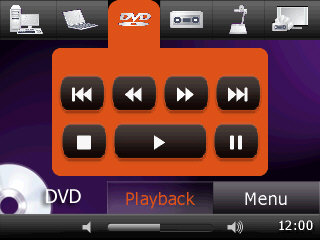
Select the DVD icon and insert your disc into the tray.
Use the playback controls on the touchpanel to play your DVD. Switch to “Menu” to bring up controls for navigating the disc menu features.
The DVD player can play standard definition DVDs encoded for region 1 (USA) and standard audio CDs.
To use the VCR:
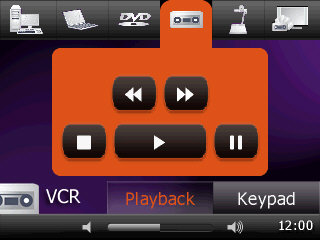
Select the VHS icon and insert your tape into the deck.
Use the playback controls on the touchpanel to play your video tape. Switch to the “Keypad” to bring up controls for viewing cable TV channels.
To use the Document Camera:
Select the document camera icon and power on the camera (power switch location varies)
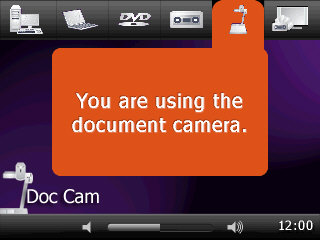
Place any object on the base, including overhead transparencies and they will be projected onto the screen.
There are no touch-panel controls for the document camera, but you can manually adjust the zoom and focus of the camera by using the buttons on the document camera. The buttons are located on the document tray.
Auxiliary sources:
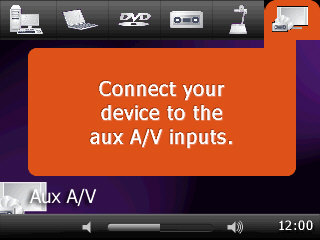
Connect any video device that has a composite video output, or any audio device that has stereo RCA outputs.




